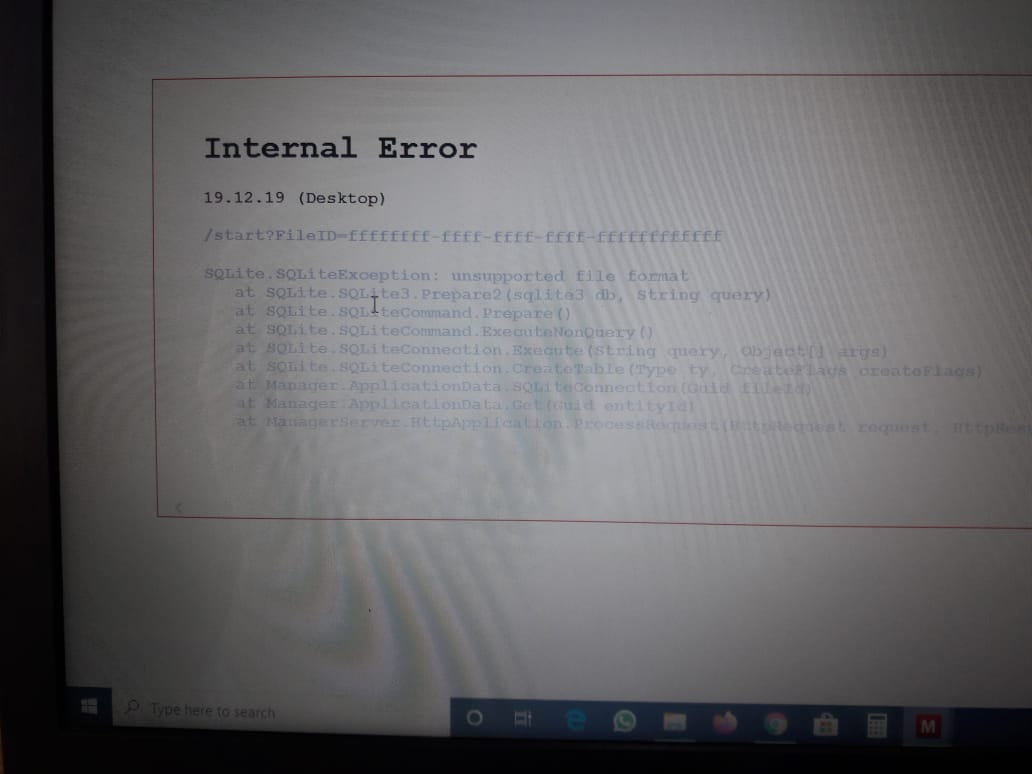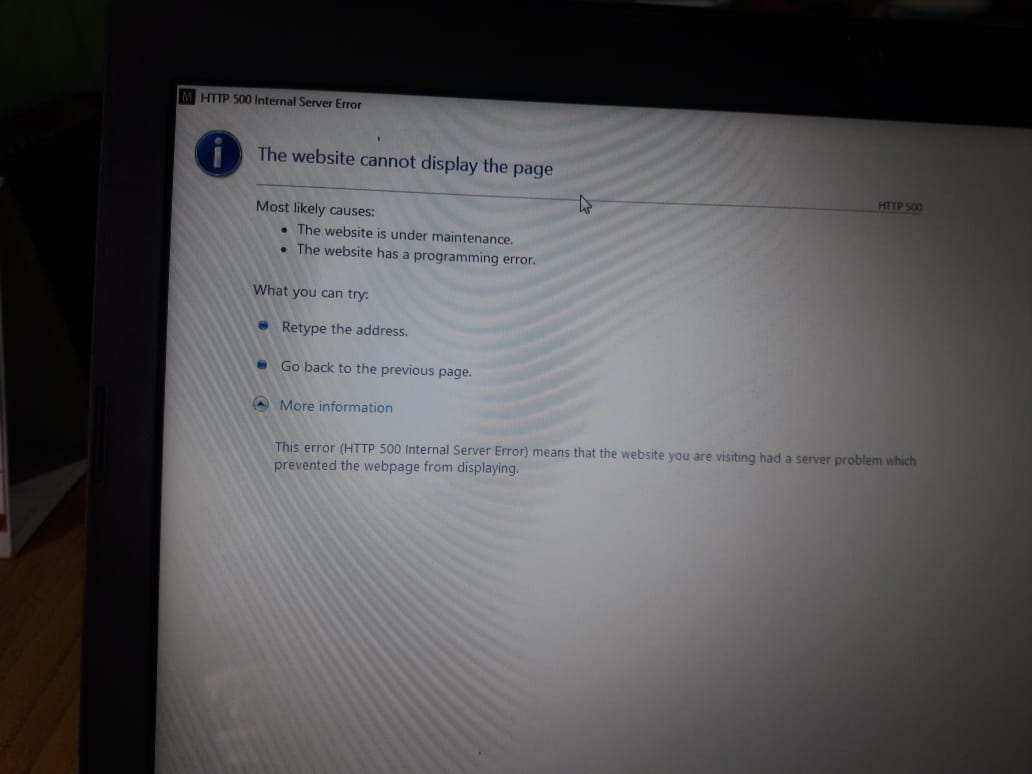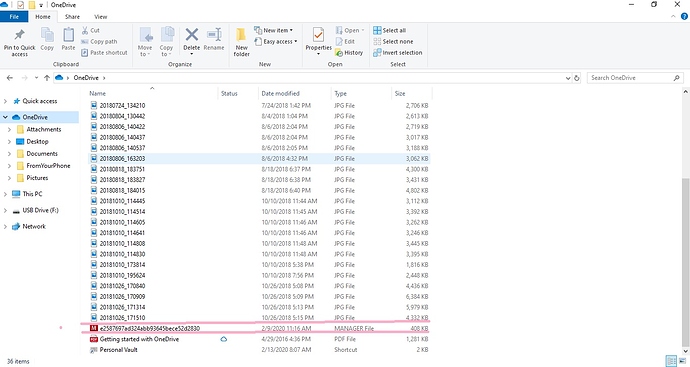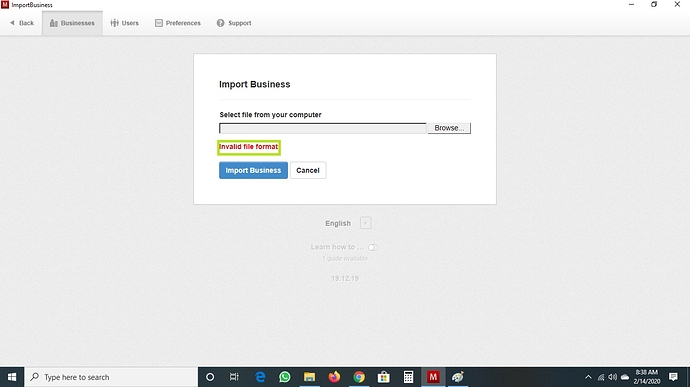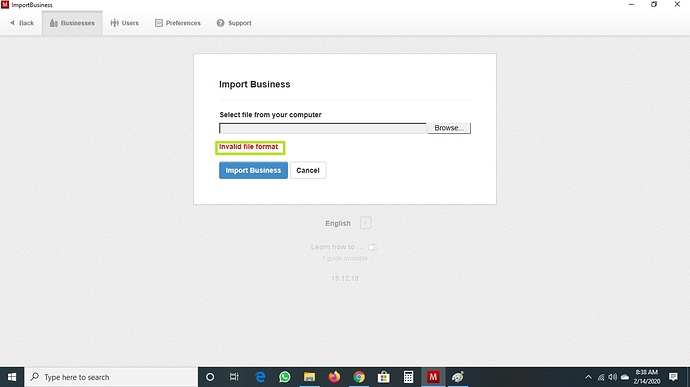I Have Transfer My Manager Data To PenDrive. But After Sometime The Manager Was NO Opening…So now i Have Lost ALL My Data. Ihave The Data IN My Pendrive But it Is Not Opening. Anyone Can Help Me
Transfer the file to your computer.
You need to explain exactly what you are doing that triggers the error. Be very specific and detailed. And describe exactly what you are trying to open.
Actually At first i install manager in my laptop and for few month all was perfect …i made all my invoices in manager desktop version…few day ago i transfer my all manager data to pendrive, deleted all my manager data from laptop… but the day after tommorrow when i pluged my pendrive in my laptop to make invoice…the data was not opening and shows the picture i send u
considering you made a backup of your business as per the guide Backup, restore, import, and transfer businesses | Manager
you need to install Manager on your laptop and import the backup from your pendrive as explained in the same guide (read the Restoring from backup section). double clicking the file from pendrive will not work.
Exactly how did you transfer your data? Did you copy some files, if so what files. Did you do a backup within manager?
What did you delete on the laptop? The Manager short cut, the Manager program, the Manager data files, the Manager backups.
How did you try to run Manager from the pen drive? Are you running the Manager installation program, Manager installed on a pen drive, or data file with out a Manager installation?
can you come on any desk,
Screen shot the directory containing the files you moved to the pen drive.
To do this in Windows
-
Select the window containing the relevant information
-
Press < alt > key together with the < print screen > key
-
Open the “Paint” application
-
Select “Paste” to paste the screen shot
-
Click on the “Select” button
-
Use the mouse to select the part of the screen shot containing useful information
-
Click on the “Crop” button to reduce the screen shot to only the relevant part
-
Paint over any private information (solid rectangle or free hand)
-
Use the drop down menu (top left corner) to select: “Save as” → “Jpeg picture”
-
Give it a name and save it somewhere you can find
-
In the Manager forum post the image using the upload button
@Aaditya_Gupta, why are you showing a screen shot of your OneDrive directory? This is not a pen drive. (Note, by pen drive, everyone has been assuming you were referring to a USB flash drive, since those are sometimes called pen drives. Have you actually been referring to OneDrive?)
Also, the file you have highlighted with red lines is not a backup of a business. A backup would be named with the name of the business and the backup date. This file could, for example, be an audit trail file.
You need to:
- Find you actual backup or data file. This Guide might help: Manage application data folder contents | Manager.
- Install Manager on your computer if it is not already.
- Change the application data path back to the default location. This Guide will help you see what that would have been: Move desktop application data to another folder | Manager.
- Restore the business using the Add Business button. See Backup, restore, import, and transfer businesses | Manager.
@Aaditya_Gupta so is that the only file you copied from your laptop then deleted on your laptop?
Please now show a screen shot of where this file was on your laptop
After we have got your system working again, you should read these Manager guides:
Initial Setup: Backup, restore and transfer businesses
Application Data: Move application data to another folder (e. g., Dropbox)
But I think we are getting ahead of ourselves.
you pls come on any desk app to acess my laptop… pls help me to solve out the problem
You can send me the file you are trying to import to lubos@manager.io and I will look into it.
Depending on the answer to this question, we may also need to know:
When you run Manager, does your business still show?
But in may not be wise to experiment with your installation as I suspect you do not have a current backup.
The import function is designed to import a backup you have created from within Manager, not one of the file you have discovered on your laptop
@Patch, you can actually import any .manager file even if it’s copied straight from Application Data folder. The backup function merely copies the live file in Application Data folder.