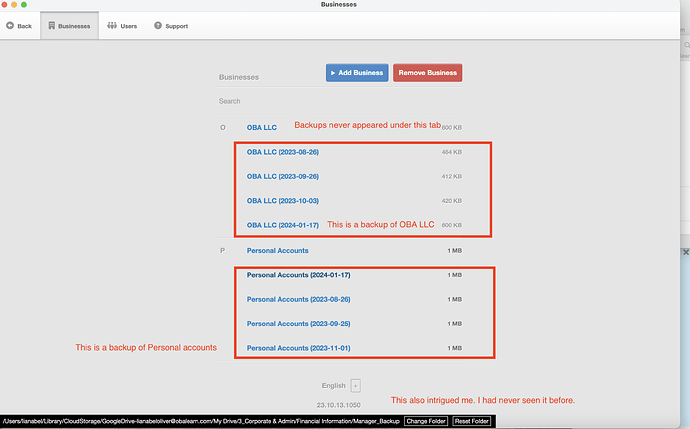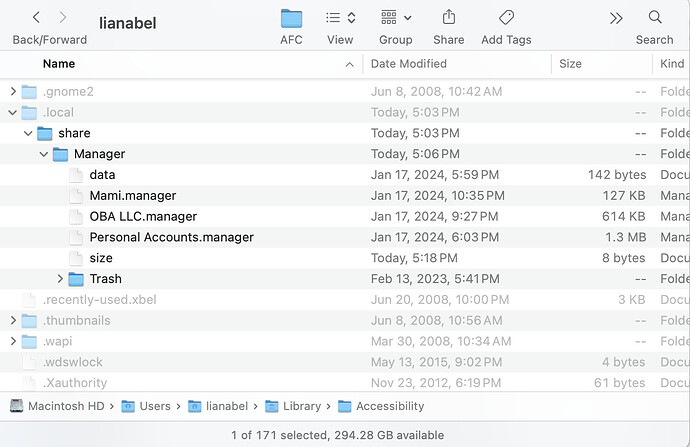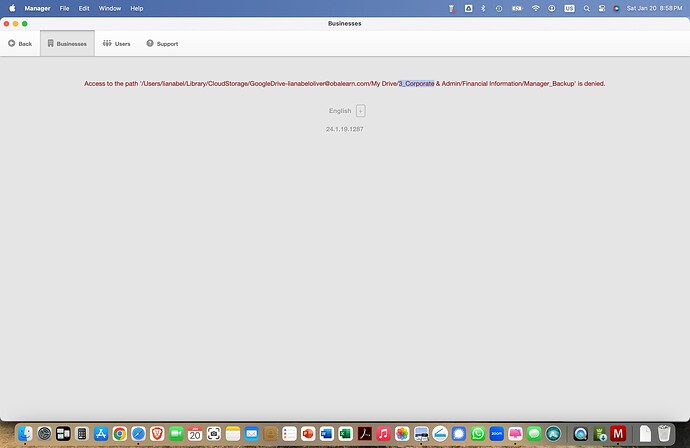My backup files never use to appear in my menu under Businesses, just the current file. Now my backups are showing up as well as the current file. I renamed the current files (OBA LLC and Personal) but when I performed a backup, these are appearing as well. Can anyone explain to me what is happening? I have attached a screenshot. How do I fix this?
Thank you for your prompt response. I am not sure where manager files are stored, but this was never a problem in the past. The question is: how do I fix it? Do I define in Settings where the business data is stored? What about the backup? This issue surfaced only recently and I suspect it may have to do with the upgrade to Sonoma on my Mac. I am currently running 14.2.1
I think you can try to find which folder your real data is stored in, and change the default data folder to that.
You can reset the default data folder, but first you need to be able to make sure that your real data is there.
Or maybe Mac users here can give you better advice.
You have 2 buttons there to setup default folder data for your Manager Application
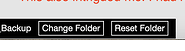
It has nothing to do with Sonoma. You have somehow stored your backups in your application data folder. Read the Guide in the legacy Guides about how to manage that folder. You just need to move the backups out of that folder. Backups should never be on tje same machine anyway.
Thank you for your response. You are right! I do not know how this happened because I have done nothing differently over the past month and my data files were previously not in the Manager Backup folder in Google drive, but they now are. I would like to move the data files out of Google Drive, to my local computer. Where do I put them? I tried looking at your Guide, per your suggestion, but could find nothing on data file storage and backups. I do not want to take any action that would cause me to lose data. As is, I had to reconstruct the data file for my business based on a backup because somehow, I lost all the data from Nov and December. I am pretty computer saavy and understand the Mac quite well. Any help would be appreciated.If you point me in the right direction, I am sure I can figure it out. I am using the Desktop version.
Backups should not be stored on the same computer as the original data files.
If they are, and you have a computer failure, not only is your original data gone, but so are your backups.
They should be stored on a removable USB key for example, or in the cloud on Google Drive or iCloud
You should have a proper backup procedure and keep multiple backup copies - preferably keep a copy off site altogether - either physically or in the cloud.
So that if the property is damaged by fire for example, you have a backup safe in another location
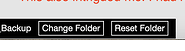
Click Change Folder button, select Folder and move your data there
The default location under macOS is:
/Users/username/.local/share/Manager, where username is your own user name.
Note that this is a hidden file. Hidden files can be toggled on and off by typing CMD + SHIFT + . simultaneously while in the Finder. (That’s a period at the end of the combination. This is a macOS function, not a Manager function.)
Be sure you have read and understand the Guide at Move desktop application data to another folder | Manager. This is the original Guide on the subject and is not yet covered by the new Guides.
Depending on how your application data folder location was changed from the default, you may see the Reset button pictured in the Guide and be able to simply click it. (Based on your screen shot, this is the case.) Note especially the comments about how changing the location does not alter or move data. You are only altering a pointer. After you change the location, you can copy and move data from your Google Drive.
Thank you. I am not clear on what I have to do. I do not know how this happened as my data file was not in the Manager Backup file, which was stored in my Google Drive in the cloud. But I will focus on fixing the issue very trying to figure out how this happened - storing my data file in my local drive and putting the backup files in the cloud.
The backup file was stored in the Cloud and the data file on my local computer. Something happened which I have yet to figure out and all files ended up in the Backup folder. Tut provided me with a solution, which I will implement tomorrow.
There is no possible way that your business data files were moved to Google Drive spontaneously. Your first screen shot shows that your application data folder was proactively changed to Google Drive. And not only that, it was changed to a location three levels down in the hierarchy. Manager did not invent that location by itself.
Further, the individual business data files had to be moved there in a separate action. Changing the application data folder location only changes where the program looks for data. It does not move any data files. You may not remember moving them. Someone else might have done it while trying to set up a folder for backups, not understanding the purpose of that location bar at the bottom of the Businesses tab. But it was done—by a human.
I notice you have been on the forum since February 2022. But you only have backups (in the application data folder on Google Drive) beginning in August 2023. Is that when you updated your operating system to Sonoma? Did you do that yourself, or did someone help? Maybe the changes were made around that time. Were your backups being stored somewhere else before? I suspect someone confused the application data folder location with your desired Google Drive backup location and moved everything there.
But it is trivial to set things right. And if you copy files and move them back to your desktop before deleting anything on Google Drive, there is no risk to your data.
Again, thank you for your detailed instruction. I put my files back in the local drive and left the backup files in Cloud. Everything is back to normal. I greatly appreciate your help.
I thought I had everything back to normal, but I guess I really messed things up. I went to the Manager folder in my local file and copied the Manager data. I deleted the files in the Manager backup folder on the Google Drive and did a backup to these files. When I tried to open the application, it crashed. I am attaching screenshots so you can see what I did. What did I do wrong?
The easiest to get Manager to work again.
- Delete the Manager Application in the Application folder, it will not affect your data.
- Download and install the latest version from Manager.io
- Open Manager and import each of the 3 businesses from your backup folder.
Cheers!
that is exactly what I did. I am still curious to understand how I crashed the application. May be Tut can shed some light so that I won’t do it again.
What do you mean by this? Did you open all your businesses and verify that data is there and current?
I do not understand. Why did you copy the Manager data? And exactly what do you mean by that? Did you copy files? If so, why? And what did you do with them?
Again, what do you mean? How did you do “a backup to these files?” Do you mean you made backups from with the Manager program of your businesses? Or did you make some sort of backup directly on Google Drive? Or something else?
Please explain. How did you try to open the application? Be very specific.
Also, what is the My Drive folder? Where is that folder? And why are you showing it to me, because that screen shot does nothing to illustrate what you did. It merely shows a directory for that folder. By the way, none of the files in that folder is a backup from Manager. Manager backups have dates in their filenames (as shown in your very first screen shot of this thread). Those look like standard Manager business data files.
Before we go any further, update your software. You are over 200 versions behind.
Finally (at this stage of the discussion), exactly what did you do to trigger the Internal Error message? Internal Errors indicate software bugs in the program. Knowing how you triggered it is important for troubleshooting. Whatever was wrong may have been fixed somewhere along the line in the 200 updates.
I deleted everything, including Manager and reinstalled the application. I am now on versión 24.1.19.1287. I imported my backup files to the Manager application. Everything seems to be working as it should. I can access my data files and nothing was lost.
I don’t know if it is worth your time to try to determine how I generated a crash since the software on my computer was so many version behind, but if it happens again (which it shouldn’t based on what I have done), I will make sure to send an exact detail of what I did. Again, thank you for your help.
Help! Everything was working fine after I installed the latest version and imported the backup file, but I quit the application after I had finished all my work and when I entered today, I received the following message (see screenshot) that access to the path is denied. This path is to the files where I have my backup, which I did last night. My data files are stored in the local drive. Do I need to uninstall Manager, delete all the data files (Google and local drive), reinstall Manager, and import the data from the backup again or is there an easier way to fixed this? Also I do not understand why in applications, the Manager file shows 0 bytes. (See screenshot). The app is in there because it appears in my application Clean My Mac. I thought I had fixed the problem yesterday, so it has been very frustrating to open Manager and get this error message. Is this because I am storing the backup files in the Google Drive? It had never been a problem before.
It’s clear that you didn’t change Manager’s default location as explained in earlier posts and in the also mentioned corresponding Guide. Read @Tut’s post again. But first of all, backup the business files to an external USB or Hard disk drive!