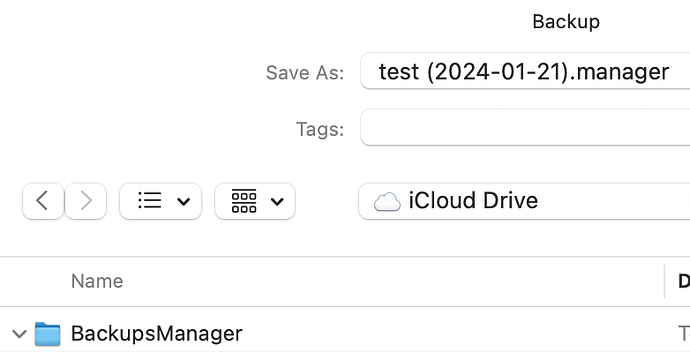Thank you for your response. But you assume I did not read or follow the instructions. I did read Tut’s post very thoroughly and followed his instructions. I opted not to change the data application folder and reinstall the program and the data files. The program was working on Friday great until I quit the application. And yes, I did back up to an external drive. For your information, the Guide Move desktop application data to another folder states and I quote: "Changing your application data folder location to Google Drive, Microsoft OneDrive, Dropbox, iCloud, or some other synchronized folder is often a good practice. This means your businesses in the desktop edition will be automatically and continuously backed up. I will reinstall everything again and this time, I will not create a backup file in the Cloud. I have backups in Google Drive and a local key.
I would just install standard and make manual the backups to your cloud drive.
Thank you for your response. I just restored the application and the data files and everything is working. I will no longer backup to the Cloud as this seems to have created the problem. I am not a programmer, but I am pretty computer literate and know that when something that works stops working, it usually means something was installed that broke something. Apple did a recent security update of Sonoma, but who knows what caused this problem. I will back up to an external drive.
The backup to the cloud is fine. You need to click backup in each business and save to the cloud. Operations are better from the local system.
The cloud drive is such external drive. You used the Manager Data files in the cloud. I also use Sonoma on my Desktop version and nothing change, i.e. no issues. Mostly we run a Server Edition which is similar to Cloud but hosted on our own servers. Also there we still manually backup each business on another Cloud drive.
I just checked and my files, in this 3rd restore of the data, is in the local drive. Third time is a charm! I will finished all my year-end closing tasks before fiddling with this issue again. Once I fnished with my taxes, I will try again backing up on the Cloud. Again, thank you for your help!
As mentioned you can always create a backup using the built-in backup feature to your Mac Downloads folder (is where these backups are saved) and then select your Cloud drive folder (in my case BackupsManager). See screenshots below of a test business.
Click the backup button in any Manager Business Screen (top right) to get the following screen:
After selecting the backup folder click on the blue Backup button.
I will definitely try it when I perform my next backup. Thank you!
Sorry, @lianabel, but this is a direct contradiction. I explicitly told you to change the application data folder. That is the key to getting the primary business files onto your local desktop.
I tried changing the data application folder, but it was not that straightforward. I restored the entire application, from the software to the data files. It is working fine and I now have the backup files in an external drive until I finish my taxes. Then I will see if I can store them in the Cloud without anything going out of kilter.