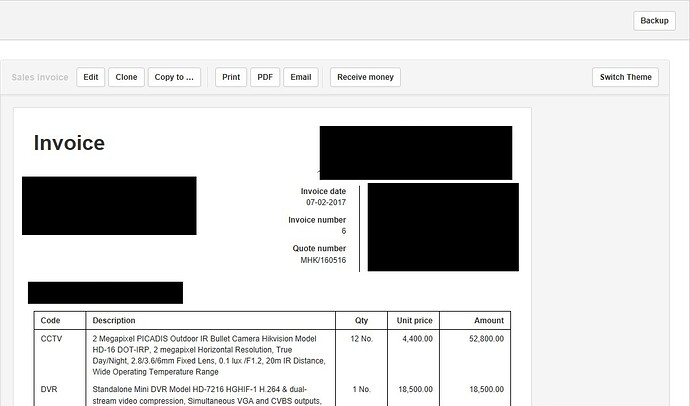As this is a great addition and I want to fully utilize it. My coding is a bit out of date and since become lazy on it. When will it or can it be a simple copy and paste from old templates to the new themes?
One reason why I ask is that I purchased a custom made invoice theme and enjoyed this one and I did try to dabble with transferring it over. Without a few things like using style its become a bit difficult to replicate and match style for style.
BTW great work with Manager its becoming more of a great product.
The custom view templates previously used are not compatible with themes. The entire way forms are generated has been changed and themes apply across all forms, not just sales invoices. So there will never be a copy and paste from old templates.
I understand. I really like this template and not to be able to translate it over to the themes feature yet is a little annoying but I shall keep doing I have been doing and using the link to still use it until such time I work out how I translate it over unless we have enough updates to help me do that ie CSS.
Themes are created in Liquid. Don’t expect that to change.
I noticed that after adjusting a theme (as advised by lubos in the Nov 16 entry above) this works fine for what is displayed on the screen and for the “pdf” option.
However it seems like the “print” option is not using this “modified theme” but still prepare the document as per the original (default) theme…
Is this on purpose or possibly a bug…?
Many things have been discussed in this thread. So you need to furnish more detail. Can you post screen shots showing what you mean?
Should be quite straight forward…
-
I asked how to make a minor (cosmetic) change in the default theme for e.g. Sales invoice as our Company name gets wrapped over two lines.
.
-
Lubos replied;you can increase width for business name on line 22.
It would say:
style=“padding-left: 20px; width: 200px”
so you might change it to:
style=“padding-left: 20px; width: 220px”
- My question now is that this works fine for “what I see on the screen” and when clicking “pdf”. However when clicking “print” the default “width” is used.
/A
That is because Print uses the operating system’s printing processes, drivers, etc. Exact behavior depends on those factors, which are beyond Manager’s control. For example, your particular printer driver may have a definition of printable area that limits total width, so it is working with a different width parameter than Manager’s PDF generator. You may need different a custom theme for direct printing.
To avoid that, generate a PDF first, then print it. In most cases, the printer driver will then scale the page as needed to fit (or at least give you that option).
It is impossible for Manager to know every operating system, printer, and driver combination in the world. But it can generate PDFs based on what you see onscreen.
I don’t think that would be the case. Try to increase from 200px to 250px. Font on the screen is different from the font which is used in PDF.
Anyway, PDF generator is still being improved so it’s better at allocating spaces horizontally. Then it won’t be required to set number of pixels in themes.
That worked…! Many thanks…
Hi,
I have installed the 17.1.38 version but I don’t have the ‘‘Edit Theme’’ option.
Is something wrong with the installation?
There is a minor change and this button is only available if you are using custom theme. For in-built themes, “Edit Theme” button will not show.
If you don’t have a custom theme yet, you can create it under Settings tab, then Themes.
Ok.
Thank you very much.
You have created a really excellent software.
Is there a list of available variables for themes.
or could you explain structure of these
I am trying to do if customfield == value
but failing to figure out were to find it
What templating engine you using or if it is custom one what is available? (if, for, …???)
All variables are used in the default template.
The code in the default theme having to do with custom fields is this portions:
{% for field in custom_fields %}
<tr>
<td colspan="99">
<div style="font-weight: bold; padding-top: 20px">{{ field.label }}</div>
<div>{{ field.text | newline_to_br }}</div>
</td>
</tr>
{% endfor %}
The contents of a custom field are in field.text.
Themes are created using Liquid.
Thank you!
In case some one else needs:
in beginning of theme I did add code to set business_area variable
{% for field in custom_fields %}
{% if field.label == 'Business Area' %}
{%- assign business_area = field.text | strip_newlines | rstrip -%}
{% break %}
{% endif %}
{% endfor %}
...
to remove unnecessary spaces and breaks I had to add
| strip_newlines | rstrip
and later in template I use it for switching logo
...
{% if business_area == 'Amberoot' %}
<td style="text-align: right"><img src="data:image/png;base64,iVBORw0KGgoAAAANSUhEUgAAAKUAAAAkCAYAAADox/qnAAAACXBIWXMA=" style="max-height: 150px; max-width: 300px"></td>
{% else %}
{% if business.logo != null %}<td style="text-align: right"><img src="{{ business.logo }}" style="max-height: 150px; max-width: 300px"></td>{% endif %}
{% endif %}
...
image converted to base64 using http://websemantics.co.uk/online_tools/image_to_data_uri_convertor/result/
data:image/png;base64,iVBORw0KGgoAAAANSUhEUgAAAKUAAAAkCAYAAADox/qnAAAACXBIWXMA=
hope someone finds it helpful ![]()
Link to liquid documentation:
https://shopify.github.io/liquid/basics/introduction/
Also list of all variable in default themes:
Document Specific: title description fields (array of document fields like Invoice date, Invoice number, Order number etc.) field.label field.text
Recipient Details: recipient.name recipient.code recipient.address recipient.identifier
Business Details: business.name business.address business.identifier business.logo Table Details table table.columns column.align column.label table.rows row.cells cell.text table.totals total.emphasis total.label total.text
Custom Fields custom_fields field.label field.text
Emphasis (Used for labels like "PAID IN FULL") emphasis.positive emphasis.negative emphasis.text
Hi Lubos,
I am using Manager 17.3.10 version. I want to create new theme but in this version I could not find Edit Theme. Only Switch Theme option is available, please guide. (screenshot is attached for your reference please).
Thanks
The Edit Theme button appears only when viewing a custom theme. Built-in themes cannot be edited. To create a custom theme from a built-in theme, go to Settings => Themes. Click on the one you want and copy its code. Then create a custom theme, paste in the code from the built-in, and modify it.
Just want to ask how to re arrange the column in Invoice? for example I want the QTY first before Item Code Description and Unit Cost then Total Amount.
That would be major code surgery, well beyond the scope of this forum. If you don’t have the skills, hire someone locally to write your theme for you.