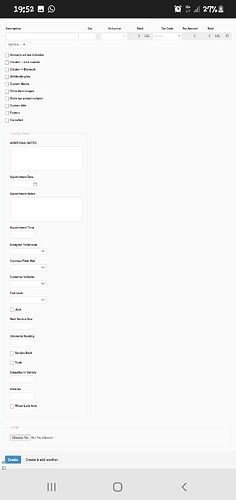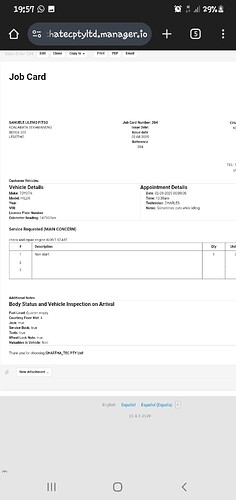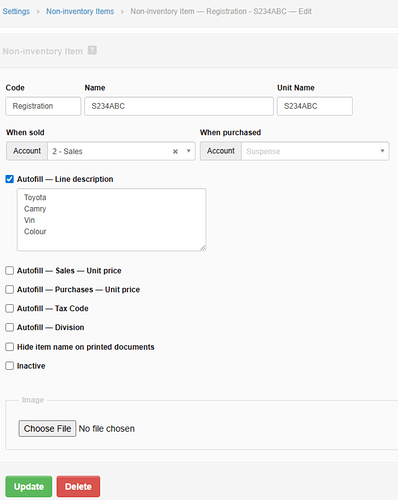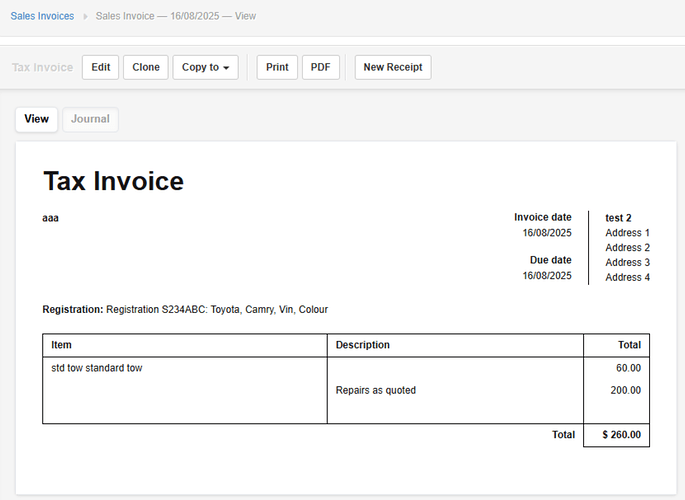First customer details followed by his/her vehicle details. ![]()
Why do you want an account for each car?
How would it be creating a text custom field called for example Rego, and placing it as a line item in sales invoice?
Giving you
Configuring Vehicle Details on Sales Invoices
Step 1: Add the VEHICLE SERVICED custom field
-
Go to Settings > Custom Fields > Text Custom Fields.
-
Click New Custom Field.
-
Set Name to VEHICLE SERVICED, choose Type = Paragraph text, Size = Medium.
-
Check Show custom field on printed documents and Show at the top of printed documents.
-
Click Save.
Step 2: Add the  Make/Model custom field
Make/Model custom field
-
Go to Settings > Custom Fields > Text Custom Fields.
-
Click New Custom Field.
-
Set Name to
 Make/Model, choose Type = Single Line text, Size = Medium.
Make/Model, choose Type = Single Line text, Size = Medium. -
In the Description field, write
<b>. -
Click Save.
Step 3: Insert vehicle placeholders into the customer address
-
Open the customer record you want to track vehicles for.
-
Edit the Address, then insert the following HTML snippet:
<p style="display: none;"> VEHICLE 1 DETAILS VEHICLE 2 DETAILS VEHICLE 3 DETAILS </p> -
Save the customer.
Note: The address section won’t display these values until you populate them on an invoice.
Step 4: Populate vehicle details when creating an invoice
-
Create a new Sales Invoice.
-
Select the customer you updated in Step 3.
-
In the address block, copy the VEHICLE DETAILS.
-
Paste those values into the Custom Fields box at the bottom of the invoice.
Step 5: Reposition the custom fields on your invoice layout
-
From the Sales Invoices tab, click Edit Columns.
-
Check
 Make/Model.
Make/Model. -
Drag it into your desired order.
-
Click Save.
Once complete, each Sales Invoice will display the VEHICLE SERVICED
and ![]() Make/Model alongside customer in sales invoice table—allowing you to record and track multiple cars owned by the same customer.
Make/Model alongside customer in sales invoice table—allowing you to record and track multiple cars owned by the same customer.
@Abu_Hasan interesting ![]()
![]() i will try it right away and see if i love it or solve my issue
i will try it right away and see if i love it or solve my issue
@archybee please understand my concern here. Read my post from the beginning
This is the view of how i creat account for my customer’s information and their vehicles
Down here is how i create a job card in sale’s order. I use sale’s orders as my job cards i changed there theme.
Down here it’s how it appears
Here is how my invoices look like.
So am going to try and use your plan and see if it works for me @Abu_Hasan
As, you already have or actually need other custom fields for JOB CARD, there might be other way to do what I have showed.
But, give it a try and think how it could be done more efficient and simple way.
Another method you might like to try is using Non Inventory.
Name it using each Vehicle registration number.
Fill in necessary data in Auto Fill Line description.
Use Sales (or other code to your liking) for “When Sold” field
This will allow easier searching as when you click Item in Sales Invoice and begin typing reg no it begins searching for that vehicle.
Each None Inventory Item is Specific to each vehicle. You just need to select correct vehicle for your customer.
cons…it prints as an line in the Invoice Table!….But that can be changed using Theme Enhancer to remove that line from the invoice and put it elsewhere on the invoice to your liking. Beware it takes some doing unless you are very specific…which I am NOT…
Still think sub jobs for each client would be better.